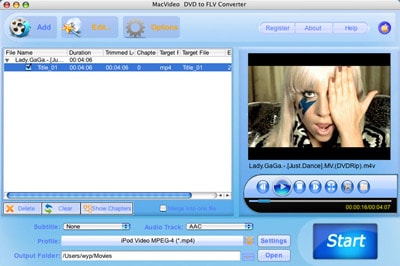
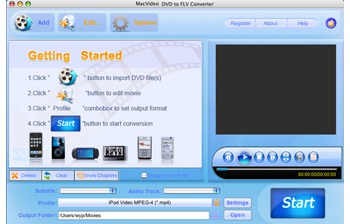
All-in-one Mac DVD to FLV Converter application
MacVideo DVD to FLV Converter can help you rip DVD to FLV format on Mac OS with fast speed and high definition. MacVideoSoft DVD Ripper to FLV Converter is the best solution for you to cut any segment of the DVD into FLV format clips by specifying the beginning and end time of the conversion, the converted DVD files can be uploaded on website like YouTube, Yahoo Video, Myspace, Google Video and so on.
- Support rips DVD-5, DVD-9, IFO image files on Mac.
- Enable you to rip and backup protected DVD movies.
- Fast conversion speed with high processing stability.
Note: Windows version is also available
Intel-based Mac(32-bit or 64-bit)
Mac OS X 10.5 Leopard or 10.6 Snow Leopard
Key Features

Rip DVD to FLV on Mac OS
This Mac DVD to FLV Converter can perfectly convert DVD to FLV video format on Mac. And you can upload the converted video to YouTube, MySpace, Google Videos, etc.

Easy to use
It requires no technical knowledge to accomplish the DVD Ripping. This Mac DVD to FLV Converter has an intuitive interface, it enables you to finish the conversion task within several clicks.

Customize output effect
Provide you with various video and audio settings including video resolution, frame rate, bit rate, and so on. Allow you to adjust video brightness, contrast and saturation, apply a special video effect to your video.

Powerful Video Editing Functions
You can trim the video to get any part of the DVD movie you would like to rip, crop the video to get rid of the margins, adjust the frame size, embed watermarks, merge multiple files to one file, and so on.

More additional functions
The Mac DVD to FLV Converter can capture pictures from DVDs during preview and save them as BMP, JPG images, and shutdown your computer automatically after the conversion finished.

Developed specifically for Mac users
Mac DVD to FLV Converter is a professional DVD to FLV Converter developed specifically for Mac users, and it supports Mac OS X 10.4 or higher operating system.
User Guide
Step 1. Insert a DVD into your drive and launch Mac DVD to FLV Converter.
Click the Add button, select the folder of your DVD movie, and click OK. After the video loaded, you can see all the chapters and titles in it, and then you can check the ones you want to convert. If you want to convert the whole movie, you can just keep all the titles or chapters checked.
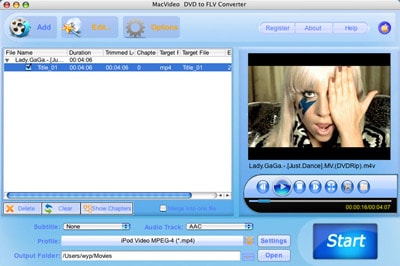
Step 2. Edit the video file (Optional)
- Crop Frame Size to retain what you want.
- Customize video effect by setting video Brightness, Contrast, Saturation.
- Trim your favorite segment by clicking “Start Time” and “End Time” buttons.
- Embed watermarks to your output videos.
Step 3. Output Settings of Mac DVD to FLV Converter
- Click the Settings button to set Resolution, Frame Rate, Video Bitrate and Video Codecs, Sample Rate, Channel, Audio Bitrate and Audio Codecs.
Step 4. Click the Start button to start the DVD ripping task on Mac.