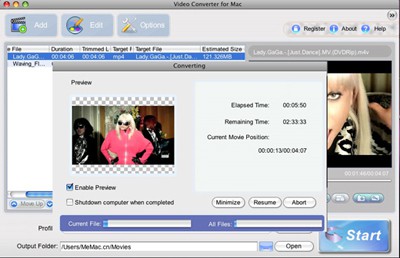

The fastest and easiest way to convert video
MacVideo Video Converter is the ideal Video Converter software for Mac users to convert almost all video formats from one to another on Mac OS X such as WMV, MP4, AVI, VOB, M4V, M2TS, MPEG, FLV, etc. In addition, this Mac Video Converter also enables you to extract audio from video files. Mac Video Converter also features plenty of video editing functions which allows you to clip, merge, crop videos, add watermarks, add subtitle, etc.
- Convert WMV, FLV, MOV, AVI, MTS, MP4, TOD, MKV, MPEG, etc. format with ease.
- Extract audio from videos, movies and TV shows for use with MP3 players.
- Optimized presets for iPad, iPod, iPhone, PSP, iMovie, YouTube, etc.
Note: Windows version is also available
Intel-based Mac(32-bit or 64-bit)
Mac OS X 10.4, 10.5, 10.6 or 10.7 Lion
Key Features

Easy to use
It requires no technical knowledge to accomplish the conversion. This Mac Video Converter has an intuitive interface, it enables you to finish the conversion task within several clicks.

Convert Video for Apple Devices
This Mac Video Converter allows you to easily convert videos for your iPad, iPod touch, iPod nano, iPhone and Apple TV. And enjoy your videos, movies and TV shows anytime and anywhere.

Batch conversion supported
You can select all video files you want to convert and the Mac Video Converter software will automatically convert them one by one.

Simple settings provided
All settings are available in the interface and submenu. You may pause, stop or continue the conversion at anytime you like.

Powerful Video Editing Functions
You can trim the video to get any part of the movie you would like to rip, crop the video to get rid of the margins, adjust the frame size to fit your device, embed watermarks, and so on.

Support previewing video files
MacVideo Video Converter insets a preview window in the program so that you can preview your DVD movies before converting videos.
User Guide
Step 1: Click add button to open video file.
Click to load video or audio files from computer or other devices(like USB device, camcorder, MP4 player, etc) directly.
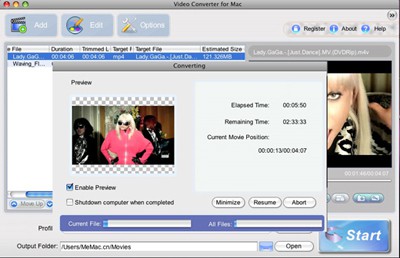
Step 2. Select output formats and destination folder
Select proper output formats from the drop-down list of “Profile”. Then select destination folder for converted media files from the drop down list of “Output”. You also can click “Advanced..” to customize the output settings in details . You can set the video resolution, frame rate, audio channels, bitrates etc.
Step 3. Edit videos (Optional)
Click to trim video and set the start time & end time to get multiple clips as you like. Or click and you can crop the frame size, append effects, add picture/text watermark, or edit subtitle.
Step 4. Convert
Click the Start button to start the Video Converting task.