
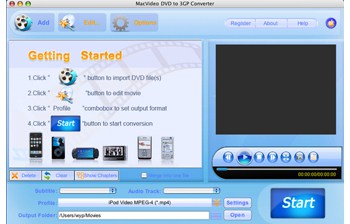
Professional Mac DVD to 3GP Converter software
MacVideo DVD to 3GP Converter is the best Mac DVD to 3GP Converter which is designed for mobile phone users to rip DVD to 3GP on Mac. Audio files like AAC, WAV, and MP3 can also be taken out from DVD movie on Mac with this Mac DVD to 3GP Converter. Besides, you can edit your DVD movie before converting it to 3GP like trimming the length, cropping the video size, adding watermark and so on.
- Edit the video as you wish such as trim, crop the video.
- Rip DVD to 3GP, 3G2 on Mac for Mobile Phone.
- Support batch conversion and multiprocessing.
Note: Windows version is also available
Intel-based Mac(32-bit or 64-bit)
Mac OS X 10.5 Leopard or 10.6 Snow Leopard
Key Features

Rip DVD to 3GP on Mac OS
This Mac DVD to 3GP Converter can perfectly convert DVD to 3GP video format on Mac. You could even preview your DVD movies before converting.

Easy to use
It requires no technical knowledge to accomplish the DVD Ripping. Mac DVD to 3GP Converter has an intuitive interface, it enables you to finish the conversion within several clicks.

Customize output effect
Provide you with various video and audio settings including video resolution, frame rate, bit rate, and so on. Allow you to adjust video brightness, contrast and saturation, apply a special video effect to your video.

Powerful Video Editing Functions
You can trim the video to get any part of the DVD movie you would like to rip, crop the video to get rid of the margins, adjust the frame size, embed watermarks, merge multiple files to one file, and so on.
![]()
More additional functions
The Mac DVD to 3GP Converter can capture pictures from DVDs during preview and save them as BMP, JPG images, and shutdown your computer automatically after the conversion finished.

Developed specifically for Mac users
Mac DVD to 3GP Converter is a professional DVD to 3GP Converter developed specifically for Mac users, and it supports Mac OS X 10.4 or higher operating system.
User Guide

Step 1. Insert a DVD into your drive and launch Mac DVD to 3GP Converter.
Click the Add button, select the folder of your DVD movie, and click OK. After the video loaded, you can see all the chapters and titles in it, and then you can check the ones you want to convert. If you want to convert the whole movie, you can just keep all the titles or chapters checked.
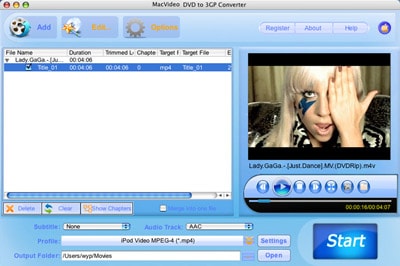
Step 2. Edit the video file (Optional)
- Crop Frame Size to retain what you want.
- Customize video effect by setting video Brightness, Contrast, Saturation.
- Trim your favorite segment by clicking “Start Time” and “End Time” buttons.
- Embed watermarks to your output videos.
Step 3. Output Settings of Mac DVD to 3GP Converter
- Click the Settings button to set Resolution, Frame Rate, Video Bitrate and Video Codecs, Sample Rate, Channel, Audio Bitrate and Audio Codecs.
Step 4. Click the Start button to start the DVD ripping task on Mac.